Google Cloud Pub/Sub
To configure a Pub/sub recipient you first need to create a Pub/Sub topic to receive the audit log stream and grant Publisher access to this topic to iconik-pubsub-publisher@iconik-production-environments.iam.gserviceaccount.com.
Create a Pub/Sub topic
- Start by logging into the Google Cloud Console and go to Pub/Sub Topics, or by opening https://console.cloud.google.com/cloudpubsub
- Click on CREATE TOPIC.
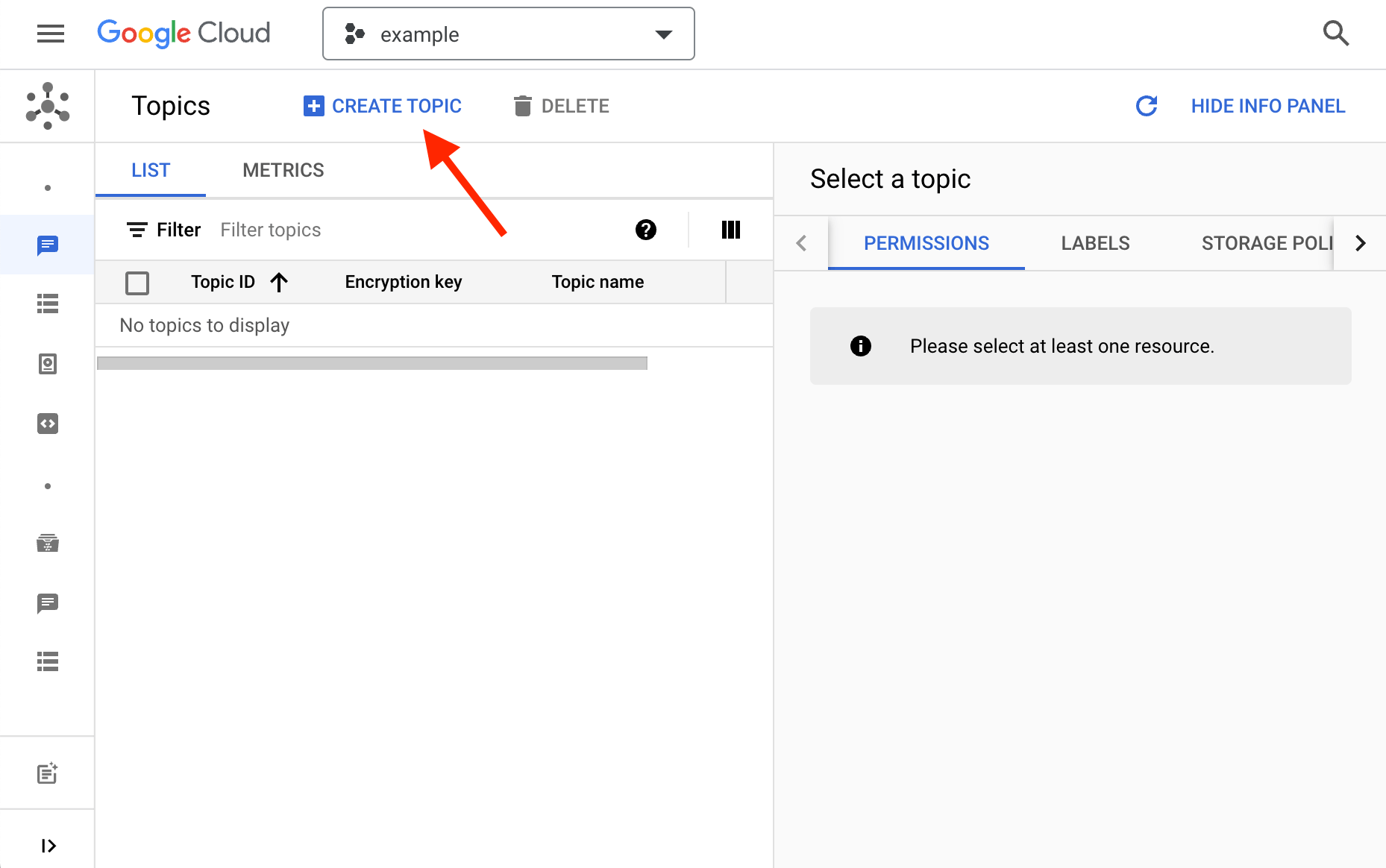
- Enter a name of the topic in the popup.
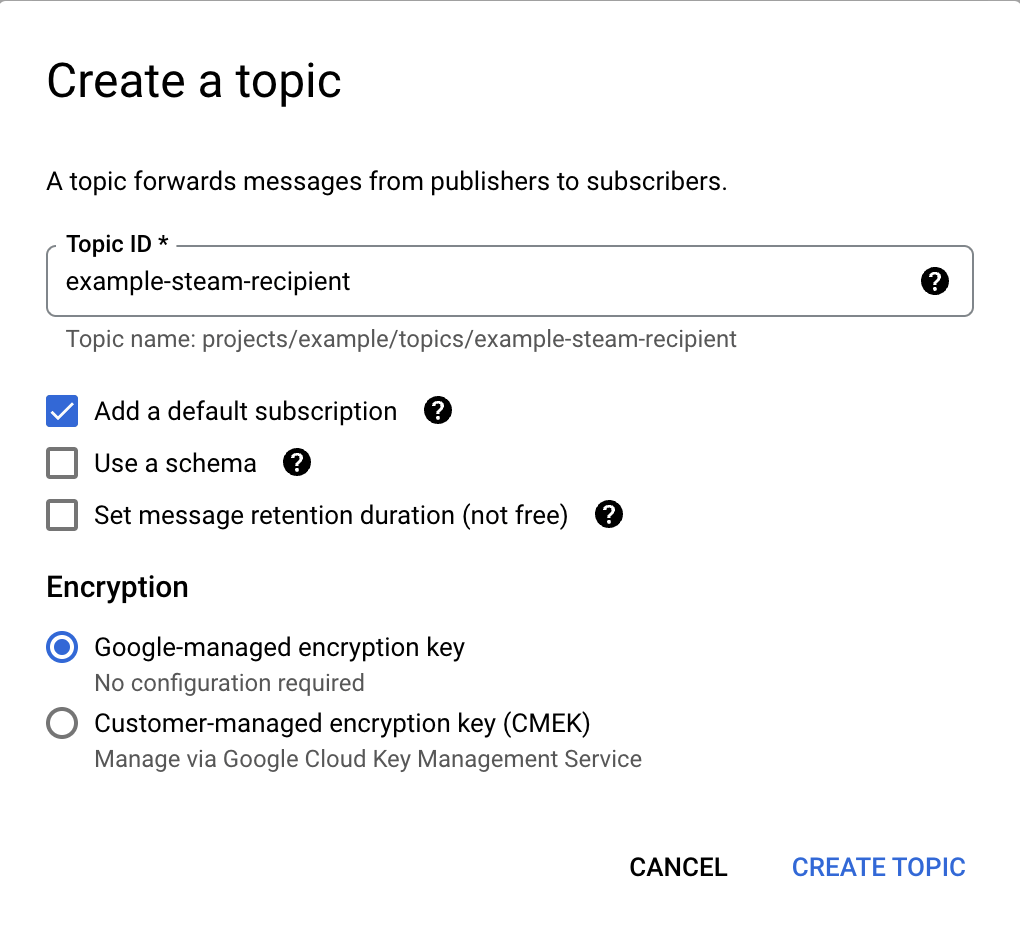
- Click Create Topic
- In the Permissions tab click ADD PRINCIPAL.
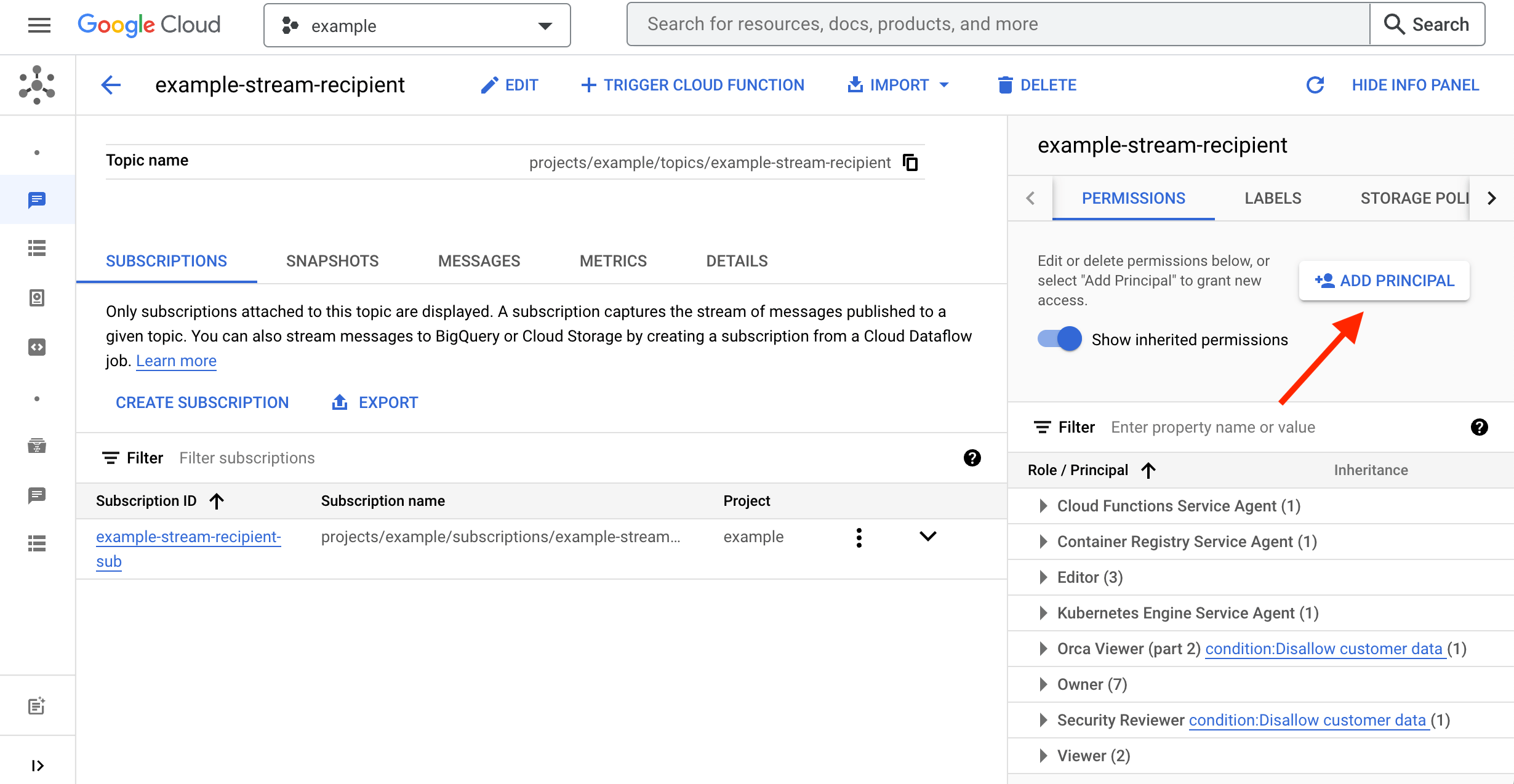
- Enter
iconik-pubsub-publisher@iconik-production-environments.iam.gserviceaccount.comin the New principals field. - Enter
Pub/Sub Publisherin the Role field.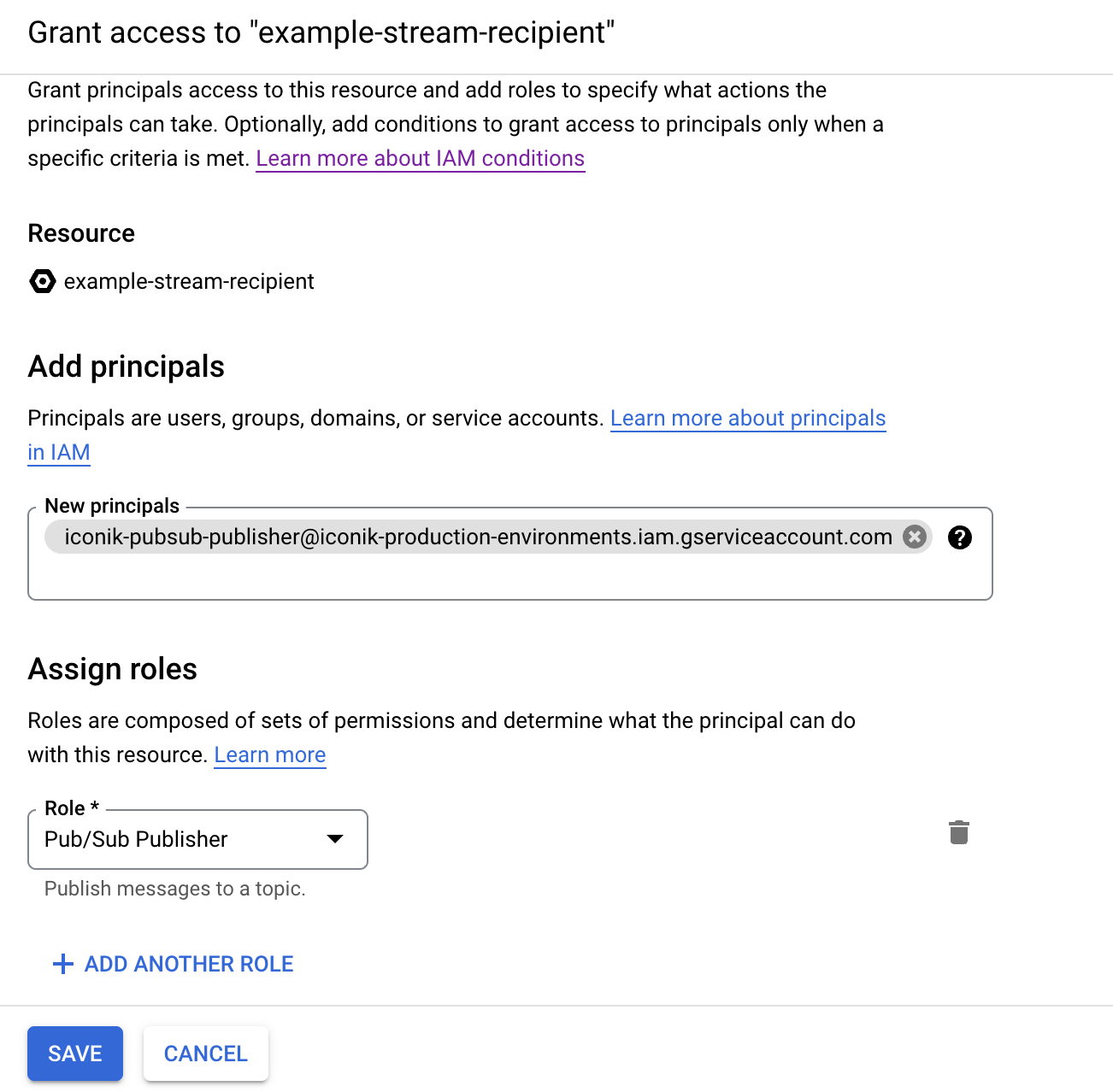
- Click Save
Configure a Stream Recipient in iconik
Go back to the iconik user interface to configure the streaming recipient
- Click on ADMIN in the top navigation.
- Choose Settings from the left navigation bar.
- This will show the System Settings
- Open the iconik Shield tab.
- Enable iconik Shield if it is not already enabled. There is an associated monthly price to enabling iconik Shield.
- Click on .
- A modal window opens.
- Enter a name to identify this recipient. This is only used for display purposes.
- Select
Google Cloud Pub/Sub - Enter the Google Cloud project name
- Enter the Topic name created earlier.
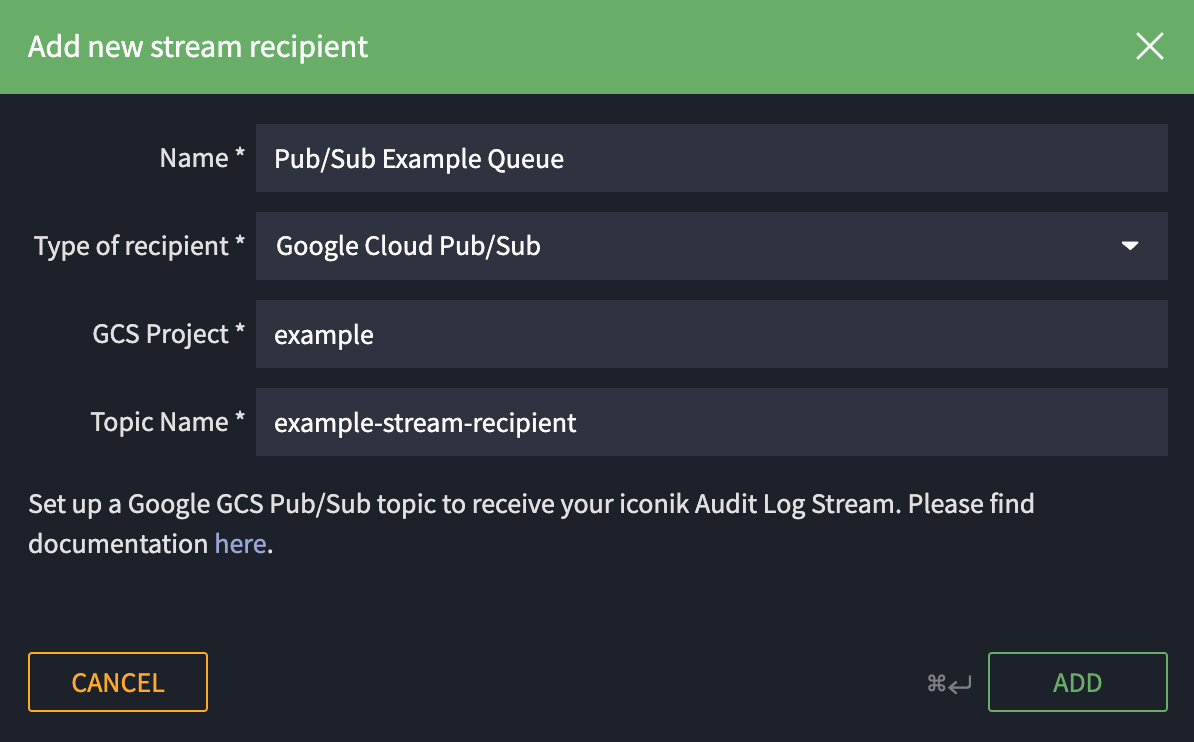
- Click