Importing assets into Final Cut Pro
Assets are imported into Final Cut Pro using the iconik Agent. The import is triggered from the iconik Web interface for an asset or collection of assets from the search results. Using the web interface detects when the iconik Agent is running on a machine that has Final Cut Pro installed and will then add a Open in Final Cut Pro menu item to assets, collections and search results.
To import an asset into Final Cut Pro
- Ensure that the iconik Agent is running and that you have Final Cut Pro installed.
- Open an asset, collection or perform a search in the iconik Web interface.
- From the context menu of the asset or collection, click the Open in Final Cut Pro menu item.
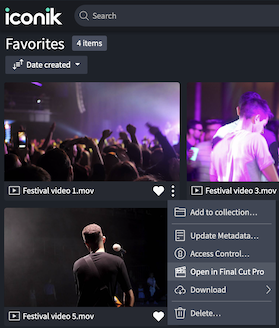
- This will trigger a download of the media to your local machine and once downloaded it will be added to your open Library in Final Cut Pro. If there is more than one Library open in Final Cut Pro you will be asked to select the Library you want the media imported to.
- The media should now be available in an Event called iconik Media within your Library.
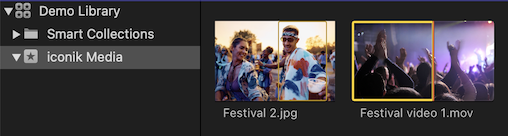
Opening assets located on a locally mounted ISG
The iconik Final Cut Pro integration supports a workflow where you edit right of a locally mounted storage monitored by an iconik Storage Gateway (ISG). In this workflow the asset media will not be downloaded when you click Open in Final Cut Pro in the iconik Web, instead the local path to the media on the ISG's storage will be resolved and that file will be imported into Final Cut Pro. For this to work you need to:
- Have the storage that the ISG is monitoring mounted locally on your Mac.
- Add a ISG Mount point mapping in the iconik Agent. Please refer to the section on Configuring Local ISG Mount Points for instructions on how to do this.
Once the steps above have been completed follow the steps in To import an asset into Final Cut Pro. If the asset media can be found on the mounted ISG it will be opened from there instead of being downloaded.